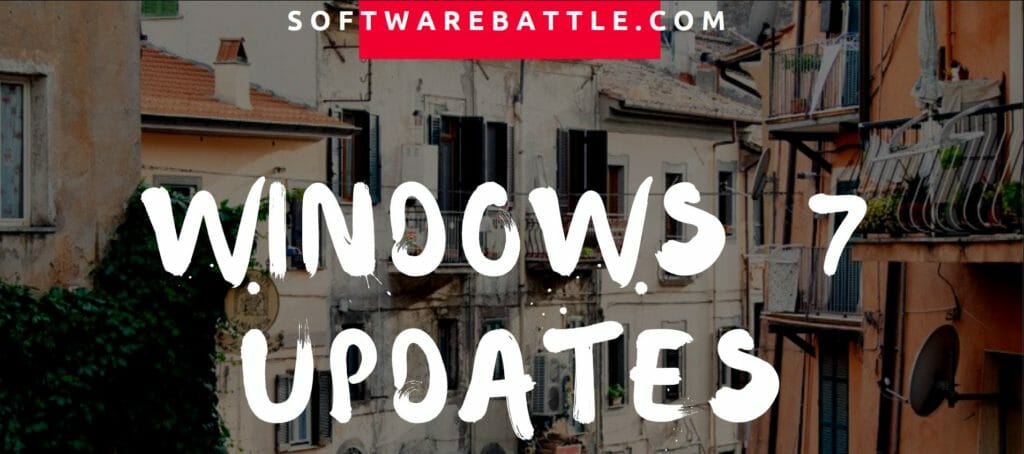Windows 7 is one of the most featured and most used operating system till date. Microsoft has stopped publishing Windows 7 Updates further. The last Windows 7 Update was published by Microsoft in October 2015, and till then there are no more updates available for the Windows 7. The last published update for windows 7 is KB3102810 and after that, there were no updates from Microsoft.
Microsoft Corporation has also declared that they will be rolling out no new updated in Windows 7 and they are even also going to discontinue the downloads available for the Windows 7 from its website too. Since by now most of the windows 7 downloads available and made through are not from the official website, so you get the older versions of Windows 7 installed onto your pc. So after you have installed windows 7 on your pc, then surely you need to Update Windows 7 to the latest version in order to make the Windows working properly.
Well moving on to the further, you will get the complete version updates for Windows 7 along with the windows 7 update to troubleshoot. Now you can select and get the last version of the windows 7 update published by the Microsoft and then further you can easily download the selected update. You will learn everything about the Windows 7 updates in his article, simply keep reading.
Quick Overlook
How to Check for Windows 7 Updates?
Follow the simple steps in order to firstly check for the windows 7 update that are available by the Microsoft Itself.
- Open the Start Menu. This can be achieved by clicking the multicolored Windows 7 Start orb at the bottom-left of your screen.
- Open Control Panel. Click Control Panel on the right column of Start.
- Go to “System and Security”. Click on the green header.
- Open Windows Update. Choose “Windows Update” from the middle of the list.
- Check for updates. Click the Check for updates button on the main screen.
- If you don’t see the button, click the “Check for updates” link in the left pane. It’s towards the top.
Update for Windows 7 for x64-based Systems (KB3102810)
Issues that are fixed in this Windows 7 Update.
- When you install updates by using System Center Configuration Manager, the installation takes a long time, and System Center Configuration Manager becomes overloaded.
- The Svchost.exe process occupies 100 percent of CPU usage when you upgrade a Windows Update client to Windows 10.
How to get this update ( for kb3172605 to KB3102810 )
Important If you install a language pack after you install this update, you must reinstall this update. Therefore, we recommend that you install any language packs that you need before you install this update. For more information, see Add language packs to Windows.
- This update is provided as an Optional update on Windows Update. For more information about how to run Windows Update, see How to get an update through Windows Update.
| Operating System | Updates |
| All supported x86-based versions of Windows 7 | Download |
| All supported x64-based versions of Windows 7 | Download |
| All supported x86-based versions of Windows Embedded Standard 7 | Download |
| All supported x64-based versions of Windows Embedded Standard 7 | Download |
| All supported x64-based versions of Windows Server 2008 R2 | Download |
| All supported IA-based versions of Windows Server 2008 R2 | Download |
Windows Update is set to automatically download and install updates by default. We strongly recommend leaving these settings alone, but there may be times when you want to disable automatic updating, or for some other reason it is turned off and you need to turn it on.
Windows 7 Update Stuck?
There may be the arising conditions that may cause you to windows 7 update stuck. In such cases basically, whenever you are updating your Windows 7 operating system, You need to rectify it asap. The stock update in windows 7 is clearly due to faulty or incomplete download for the Windows 7 update.
Whenever you install windows 7, then surely yo get the base and the firstly launched version for the windows. Thus in order to make the windows 7 working completely, you need to update the windows several times.
The major Problem For Windows 7 Update Stuck can be solved easily by simply force restarting your computer, and trying to download and install another update version and try again. Sometimes it also happens that you are unable to get the correct version for windows update.
Windows 7 Checking for Update
Windows 7 ha the automatic update manager installed into it. It can easily make the windows update available and also installs it. Windows 7 can check for the updates automatically or it can simply download on the manual requests for the updates and install it accordingly. If your windows update not working then you need to redownload it or try another update version first.
Windows 7 won’t update
Make sure that you have activated your copy of Windows 7. In order to activate your windows 7 you need to have the activated version of Windows 7. So after installing the windows 7, you shall simply make the Windows activation using Windows 7 Product key. When you have completely working and installed Windows 7 to your computer, you will not face the problems for stuck installation in windows 7.
However, there may be the case that you still get stucked in your windows installation. Well, this is all because of the faulty windows update. In such case restart your computer, when your computer will restart it will prompt for the ‘start windows normally’ option. Just click and restart your computer normally. You can now simply download the update file again and go for the Windows 7 updates again.
Windows 7 update not working
Sometimes another problem occurs is that Windows 7 update do not work for some time. Thus in order to make the windows update completely working, keep track of the following points in order to successfully update windows 7 updates.
- It may be due to the reason that you have not activated windows 7 using the product key for windows activation.
- There must be the fault in the windows 7 update you have downloaded.
- try redownloading windows 7 updates and hit installation again.
- Try restoring the windows 7 and then again try to update windows.
- Reinstall the windows 7 on your pc, activate it using the product key and visit the Microsoft update agent for the Windows 7.
- It may be possible that Windows 7 version you are using is cracked, and thus it is unable to fetch the updates. In such case try using another version of windows.
- Most of the updates made are for the windows 7 ultimate and professional. So if you are using another version of windows, then it may be the reason that Windows 7 update you have is for the another version
- There are different versions of Windows 7 updates for different windows edition. Like if you have windows 7 professional and you’re searching for the windows 7 ultimate updates, then they are definitely not going to work.
Windows 7 will not update
Its so simple , if you are not using the correct update for the windows then surely you will not be able to update the windows 7. Using the wrong versions, Windows 7 will not update on your computer. We suggest the best option is that you simply download the Windows 7 ISO, Activate it using the Windows 7 Product key and then go on for the simple Windows Update Option. This Windows update option will make you get the best version of the update for your windows.
fix windows 7 update errors
You can also use the Microsoft professional support for seeking the windows update for your windows. However, if your windows is not working then be careful that it may you are getting the unsupported version of Windows 7 update.
Windows 7 update troubleshooter
When you try to install the latest updates from Windows Update, you will sometimes receive an error message. The Windows Update Troubleshooter resolves many of these errors. The troubleshooter runs on Windows 8, Windows 7.The Windows Update Troubleshooter may have text that is available in English only. After the Windows Update Troubleshooter is complete, your previous Windows Update history may be deleted.