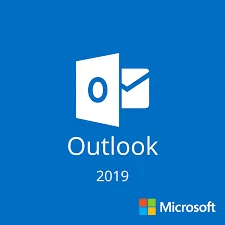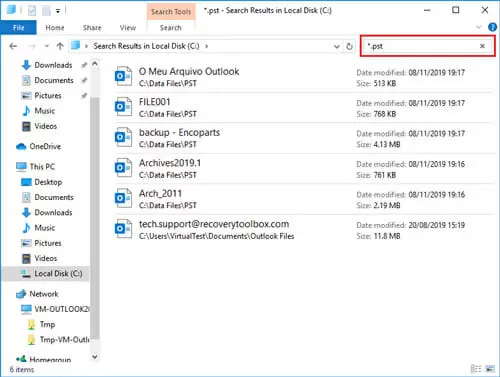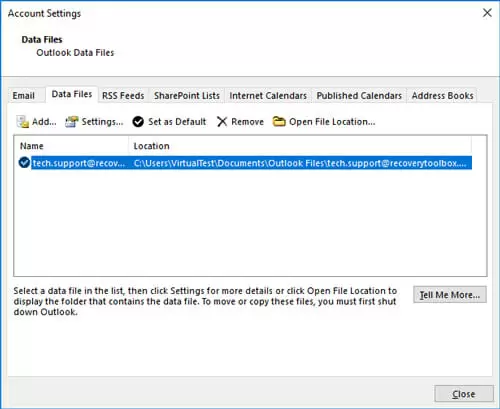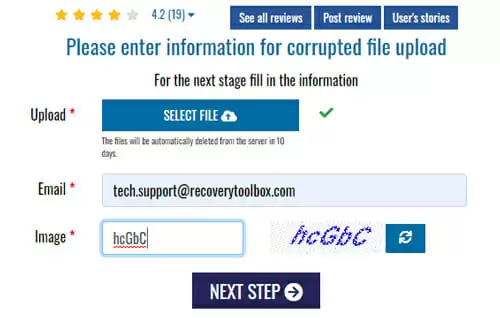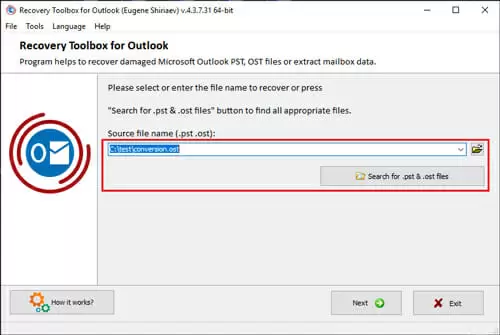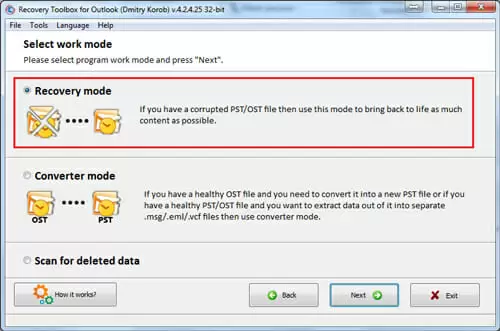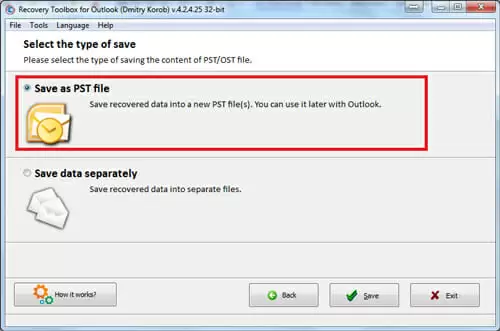Do you love email as I do? Maybe… A lot of water has flowed under the bridge since the first message was sent, the email service is misrecognized for now. I do not like messengers that sprout like mushrooms after the summer rains, they are good for short messages only, comfortless and laziness about writing from smartphone, excessive use of smileys that turn business correspondence to something odd, an unhealthy interest from the side of officials (yes, they try to block Telegram, for example, in many countries), a lot of other issues. I personally trust in Outlook, nothing more. This thing is impossible to replace in business. Unfortunately, it does not always make me happy, but first things first.
I have been using Outlook 2016 for a long time, but everything changes. So, a new version named Microsoft Office 2019 has been released and I paused to think, should I update, since everything works fine without it? Sure, there is no limit to perfection, moreover, security matters are really important for me, but? Updates can be different, they often look like a move to another house or even a fire. After an update, it is often difficult to find all habitual buttons, moreover, habitual features can look differently. So, I hope many users can understand me. On the other hand, the update looked attractive. I opened the Microsoft website to take a look, what do they offer and found the following:
Quick Overlook
Fix of Readability Issues
What does it mean? After composing a message and before the sending, Outlook 2019 allows «checking readability» of email and states that it makes easier the email accessibility. To access this option, open the “Review” tab and choose “Check accessibility”. Users can make corrections by a single mouse click.
E-mail Sorting
The option allows focusing on the most important messages. It separates the “Inbox” folder into two tabs: “Focused” and “Other”. As you may guess, the “Focused” folder contains the most important messages. Users may switch between tabs anytime.
They Say the Appearance Has Become Even More Attractive
What can I say? Microsoft always pays attention to various visual pieces and beautiful icons. No comments.
View Three Time Zones
By the way, a very interesting piece. On business, I often communicate with engineers, located in another time zone. I need to google every time, at which exact time they want to talk to me, otherwise, I could wait for them at another time. Software engineers, working in distributed teams, will understand me, it is really comfortable, I like it!
Listen to Messages
Wow, it speaks in a human voice and reads emails vocally! I missed it so much…
I think that is all. Finally, I have installed the update, but, something went wrong. As soon as I opened it, I encountered email issues, Outlook 2019 started showing errors and refused to access my mailbox. I have no idea what could be wrong, but I suspect that my mailbox was too large and it affected the update. Moreover, a virus could be attached to a message, so Outlook 2019 could not accept the piece. Anyway, at this stage, I thought about the need for that update. But, there is no way to recapture the past, need to solve the actual issue. What can I do in this specific case?
In the very beginning, let us try to find the mailbox in question that is not openable. In my case, it is a file of PST format, it means that I cannot simply remove it and get a fresh copy from the mail server, there are no other copies, all emails are immediately removed from the mail server after their processing. So, you need to search as follows:
How to find a file of PST format on the local computer:
- Open the Windows Explorer
- Choose C:\ drive in the left (or any other disk, if there are several drives in the system)
- Enter “*.pst” in the Search field in the right upper corner
If there are many files and you do not know, which one is used for your email, you can do it differently, open Outlook and see, which exact file is recorded in the email settings. Do the following:
- Choose the following menu item in Outlook: ”File” | ”Info”
- Click the ”Account settings” button
- Choose the ”Account settings” button in a popup menu
- Choose the following tab: ”Data files”
- Choose the needed data file from the list below
- Click the following button: ”Open file location”
- Remember the file path
Great, the needed file is found, what else? And now I recalled an old recovery method named Inbox Repair Tool. It is a free application, a part of the Outlook package, probably Microsoft reworked and improved it, now it should work better and the whole recovery process looks easier. But it was not to be. In the following folder C:\Program Files (x86)\Microsoft Office\root\Office16 we still have the old version of ScanPST.exe, I could not find any changes. Moreover, don’t you see something suspicious? They did not even care about renaming the old folder. For Outlook 2019 its name is …\Office16, and not …\Office19. Despite my sense of delicacy, I cannot find good words, why they could not even rename the folder? After this, they can lie, for example, that Inbox Repair Tool has been actually updated, somewhere deep and difficult to see, but anyway.
Nevertheless, I have tried to launch the application, maybe it works better for now? Of course not, everything looks the same, the utility hanged when processing my mailbox, it stalled at 41% and refused to restore my mailbox. What’s up? Old problems in a new pack. Maybe the issue occurred due to the confusion with names\versions?
I think Microsoft should pay more attention to security and stability matters. New beautiful icons and listening to emails are good, but I would prefer more reliability. What should I do with these nice pictures, since the email became not accessible after the update? Considering that I do not have any email backup, I need to look for other ways of email recovery. I have decided to try Recovery Toolbox for Outlook.
The application is paid, it has either online or offline versions, decide yourself, which one is more comfortable for you. The advantage of the online version is that it does not require to install anything on your computer, just follow the link and do the following:
- On the webpage, you need to choose a file of PST format (I have already explained previously, how to find it).
- Provide your email address.
- Enter CAPTCHA.
- Pay for the service of file recovery.
- Download the recovered file of PST format.
- Open it in Microsoft Outlook
Note that some users do not like the idea of uploading their personal mailboxes to other sites, we can forgive it and forget. At the same time, it is the best and easiest way out: there is no need to install anything on a computer, just upload a damaged file and download a recovered one, it is really easy. If this option is not acceptable for any reason, you can download the offline software version, it is a bit more expensive, but it does not require to upload anything to remote sites.
Follow the link and download Recovery Toolbox for Outlook, the application is compatible with all versions of Outlook, including our new Outlook 2019. Then, install it and follow the instruction:
- Start Recovery Toolbox for Outlook.
- Choose the needed file of PST
- Choose “Recovery mode”.
- Start the analysis of the damaged file and wait, until it is finished.
- Preview the contents of the recovered file.
- Choose a folder to save the recovered file.
- Choose “Save as PST file”.
- Click the “Save” button.
In my case, I have managed to recover the damaged file. The size of my mailbox is approximately 8 Gb, therefore the recovery process was not really fast, despite relatively good hardware. Unlike the built-in Microsoft utility, Recovery Toolbox for Outlook does not stall and performs its task till the complete file recovery. When recovering data, the application does not try to connect to remote services, all operations are performed on the local computer, without any exception. Be sure that your confidential data is not forwarded to any other location.
We can finally perform the easiest step – connect the recovered file to Microsoft Outlook, so we can use it in the future. It is easy, I have already told, how to check the source file’s correct path. Just replace the damaged file to the recovered one and try to open your email.
By the way, think twice, if you need to update to Outlook 2019. I have not found some specific advantages, moreover, some means had not been changed at all, they look like the same s#$t and I would not like to plump into it. I wish you to consider my issues and make a wise choice, let the force be with you. I have jumped to the following conclusions: do not care about the update (if you still need Outlook 2019), better copy a file of PST format before the update, remove old Outlook 2016 and install the new version from scratch, then copy the backup of PST file inside. How to connect a file of PST format to Outlook 2019:
- Open Outlook 2019 and choose “File | Info”
- Click ”Account settings”
- Choose ”Account settings” in the popup menu
- Choose the following tab ”Data files”
- Choose a data file from the list below
- Click ”Delete” if the file is present.
- Click ”Add” and provide the correct PST file path
- Open Microsoft Outlook, try to send and receive your email
Conclusion
If you’d like to update to Microsoft Outlook 2019 and you have already an older version of Outlook, for example, 2016/2013/2010/2007, etc, I would advise the following:
- Make a backup copy of Outlook data files (files of .pst and/or .ost format)
- Remove Microsoft Office completely
- Make a new clean install of Microsoft Outlook to another folder. For this purpose, use the option of advanced installation and enter the installation path.
- Open the list of ”Outlook data files” and add a previously saved PST file of the previous application version.