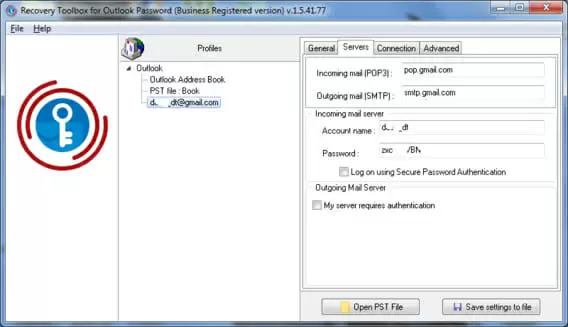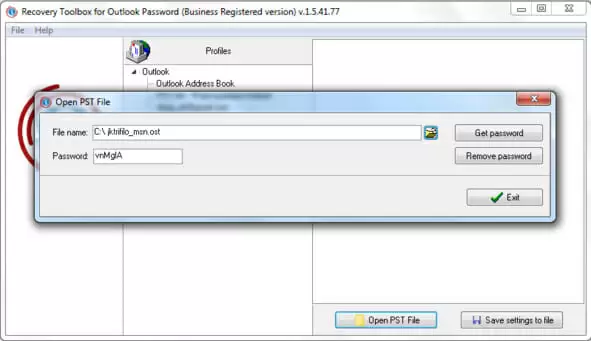There is a risk of losing your account password in MS Outlook if you have many accounts. Unlike remote accounts, where passwords can be restored by a secondary email address or phone number, Outlook mail is at risk. In case you lose its account password, all email items can be lost. Everything: contacts, messages, and other documents are inaccessible due to password issues. Fortunately, Recovery Toolbox for Outlook Password (https://outlookpassword.recoverytoolbox.com/) can help by quickly unlocking any mailbox in the Microsoft Outlook format.
Since Outlook is one of the most popular email programs, millions of clients working with Microsoft Windows use it. Anytime, users may need to access their account, allocated to Outlook, installed on their computers. However, what should you do in case the account in use is password-protected and you forgot or lost the password? Try Recovery Toolbox for Outlook Password to unlock accounts like this and keep on working with Microsoft Outlook like before. Besides unlocking an existing email account, this software may also open other files of OST and PST supported format from any location on HDD and recover their passwords as well.
Here are the key features of Recovery Toolbox for Outlook Password:
- Recovers Microsoft Outlook account passwords
- Resets passwords for PST files
- Removes passwords for OST files
- Displays configuration details of Outlook email accounts
- Makes backups of Outlook account settings
- Works with any version of Microsoft Outlook
Quick Overlook
How to unlock Outlook with Recovery Toolbox for Outlook Password
Do the following steps to recover Outlook account passwords:
- Download the software from https://outlookpassword.recoverytoolbox.com/
- Install the application
- Execute the application
- Select an email account to be parsed
- Copy and paste the recovered password from the right pane of the program to Microsoft Outlook
After the first execution of Recovery Toolbox for Outlook Password, users see the following window:
The window of Recovery Toolbox for Outlook Password is divided into two panes. As soon as a required account is selected in the left pane, the right one shows all account details, including connection settings and password. Click the Save settings to file button to save all account details into a text file.
Recovery Toolbox for Outlook Password may open other PST or OST files that are stored locally but not currently allocated to Microsoft Outlook.
For this purpose, use the Open PST file button, choose a file of OST or PST supported format, and click the Get password key. Note that sometimes it does not allow restoring forgotten passwords. Since the system does not preserve installation and configuration data, the recovery of password can be a problem in some cases, like when Microsoft Outlook is installed on a new computer or reinstalled from scratch.
Moreover, there are some other restrictions of demo version, Recovery Toolbox for Outlook Password allows restoring only the first three characters of the lost password without the registration of the software. To recover the full password, you need to purchase a license for the application.
This program is compatible with any version of Microsoft Windows and Outlook email client.