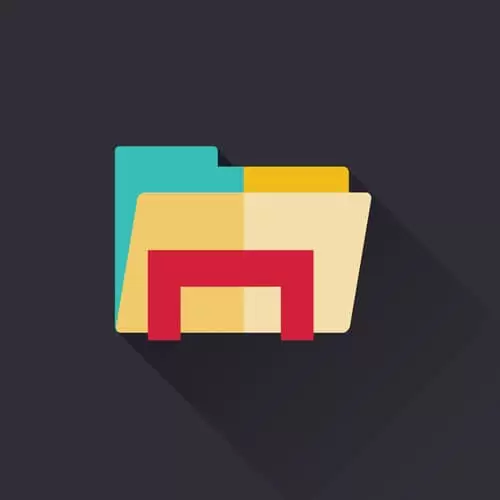Whether you’re security-savvy or simply want to free up space on your device, keeping backups of your precious photos, memories, documents, and other information are smart, as storing it all in one place is a huge vulnerability thus encrypting your backup files will come in handy.
But how secure are your backup files? With data theft at an all-time high, it’s no longer safe to store your files on external drives like USB sticks or in clouds with iffy privacy policies. Fortunately, protecting vital backups is easy. How? One word — encryption.
Quick Overlook
Why You Should Encrypt Backup Files
Your Device Gets Stolen
Wishful thinking against theft is not good security. Encrypting your backups will take the security of your personal information like email account passwords or contact information one step further.
If your device got stolen, someone could easily steal the data you stored on your hard drive. If you encrypt the backups you keep on the hard drive, your data will appear as utter gibberish to anyone who tries to steal it.
Protection of Your Location Data and Simple Transition to New Devices
Your location (a collection of all the positions, times, and coordinates of your device) and web browsing data is stored on your iPhone or iPad and then backed up along with everything else.
Your location data could not only expose where you work and live but also uncover any patterns in your daily routine to malicious actors.
If you are setting up a new iOS device from a backup of an old one, you may have to manually enter your passwords again on the new device. If your backup was encrypted, the passwords will be kept, making the transition to a new device less stressful.
Ways to Encrypt Your Backup Files
Encrypted iPhone Backup
Encrypting your iPhone or iPad backups is easy, and your passwords will be kept along with your valuable photos, notes, app data, and other files.
Simply connect your device to iTunes and select “Encrypt iPhone Backup” in the Backups section.
Encrypted backups are stored in iCloud. Your iPhone or iPad will back up automatically at least once a day.
Encrypted External Hard Drives
External hard drives are risky because if they get lost or stolen, your information is gone forever. With popular software like DiskCryptor and VeraCrypt, you can fully encrypt your external drive, SSD, or USB stick.
When you plug them in, you have to unlock them with an encryption key. You can then control your files in a virtual container – a single encrypted file that contains your data.
You can also create virtual containers in the cloud, but this option has a downside: if a single change is made to any of the files within the container, the entire container has to be backed up again. If your data changes frequently, it’s better to encrypt files individually.
Encrypting Individual Files
Free software like AxCrypt or Pretty Good Privacy (PGP) allows you to encrypt files individually. You can encrypt multiple files at once and sign your files to permit others to authenticate and access them.
Only those who have your private key (password) can decrypt and view the files. Singular file encryption is a good way to securely sync crucial data between devices.
However, to read or edit the encrypted files, all the parties will need to have the software installed on their devices.
Can You Encrypt a File Twice?
Cascade encryption, also known as cascade ciphering or multiple encryptions, is the process of encrypting a file again using two ciphers, each using a different key.
Double encryption would make a brute-force attack twice as difficult, but it should only be used for extreme privacy protection.
Encrypted Cloud Storage
Backing up your data in the cloud is easy. You can share and sync it with others, which is great if multiple users want to access the contents.
On the other hand, most cloud storage providers promise to encrypt your data on your computer.
And only then store the encrypted data on their servers, leaving your data vulnerable in transit.
Whatever the case may be, you aren’t able to verify how their process works. Cloud storage providers may have the power to lock you out of your account and inspect and share your data with third parties.
At the very least, you should use a password manager to generate a strong password and let it remember it for you. And always double-check the privacy policy of any encrypted cloud-storage provider.
Try a More Comprehensive Approach
A good solution to backing up your data will consider all the pros and cons of the options above. This is to give you the ultimate privacy, security, and functionality.
If you’re interested in encrypting your files or backups, then you’re most likely already encrypting your browsing with a VPN. If you’re not, it’s one of the most comprehensive and easy ways to keep your online data private and secure.
NordVPN
We found NordVPN to be one of the most robust, secure, and affordable VPNs on the market. Available as an app and a browser extension, NordVPN uses next-generation encryption.
This is to secure your data in transit (like sending your bank details to a site when making a purchase), rendering it unreadable. Hackers usually like to sniff networks for usernames and passwords, but, if your data is encrypted with a VPN, their attempts would prove to be useless.
More Details on NordVPN
You can also use NordVPN on your router at home or in the office. It will secure the online data on every device connected to it.
This is great if you frequently share files and sensitive data online. You would also protect yourself against websites that don’t encrypt data between computers and their servers (yes, they still exist).
Before you commit to NordVPN, take a look at this NordVPN review to see what their users have to say. And remember if you’re not happy, they offer a 30-day money-back guarantee. Easy!