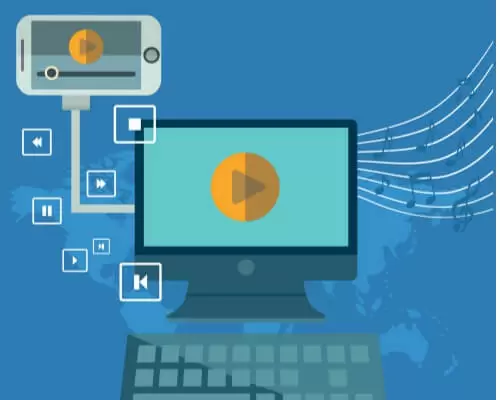iPods have been around for a long time now, and they are among the oldest Apple devices made especially for listening to your favorite jams.
You probably have an idea that you can add music from a computer to your iPod using the iTunes app because it is one of the default ways to add songs and other content on an iPod.
But tackling with iTunes arcane settings may become a hassle for you.
Now you must be wondering, is there any other way to add music to iPod without iTunes, the answer is yes, and the app is called Softorino WALTR 2.
This application can help you add music from a computer to iPod without iTunes, and the best part about this is that it can do that in just a few minutes without asking much from you.
So, here is the step-by-step guide on how you can add music to iPod without iTunes.
Quick Overlook
Add Music From a Computer to iPod Without iTunes
Step 1
The first thing you need to do is download and install the WALTR 2 app on your desktop or PC.
The application is available free for download and is specially dedicated to iOS devices.
Step 2
Now you need to plug the iPod cable into your PC or Laptop.
As we know, there are many generations of iPods.
The first and second ones utilize the FireWire cables, whereas the rest can use a standard type of USB cable to connect their iPod to the computer.
You can also connect your iPod to the computer wirelessly through the Wi-Fi feature.
But the problem is not many iPods have the Wi-Fi feature.
So, in case your device supports Wi-Fi then you can add songs to iPod wirelessly.
You can do it by connecting it through Wi-Fi; the rest of the process is the same.
Step 3
After you are done connecting your iPod, it’s time to drag music files and drop them in the application.
You can simply drag and drop either a single music file or the whole folder into the WALTR 2; it will automatically add the songs to your iPod.
If you are worried about having files not compatible with iPod then don’t because the WALTR 2 app can convert any type of music format to iOS format automatically.
Step 4
When you are done dropping files into the WALTR 2 app, you will see a bar on your screen.
It will notify you when your files have been transferred to your iPod.
That’s how easily and quickly you can add music from a computer to your iPod using the WALTR 2 application.
Download and Add Music From a Computer to an iPod From Youtube
Youtube is our main app to listen to music when we are outside driving, traveling, or working out in the gym.
You cannot use Youtube on mobile phones without a steady internet connection.
Well, what if I tell you that there is a way to download music from Youtube on your device and enjoy them later without getting worried about the internet connection.
The application is called Softorino YouTube Converter 2; it can help you add music from a computer to iPod without iTunes at a very fast speed.
Here is the process of downloading music on your iPod from Youtube.
Step 1
Firstly, you have to download the Softorino YouTube Converter 2 on your MacBook and follow the installation wizard.
Step 2
After installing the application, launch the app on your computer and open the desired song on Youtube through the browser of the Softorino YouTube Converter 2.
The preview of the song that you have selected will be shown at the top of the application.
Step 3
Now, select the format of the song, and that will be Audio in this scenario.
After that select the iPod button from the device option so your song will automatically download to your iPod.
Step 4
The last thing you need to do is click on the Convert and Transfer button in order to download the song to your iPod.
Wait for a few minutes for your song to download on your iPod and then enjoy!
Final Verdict
Now you have got the idea of how you can add music from a computer to an iPod without iTunes within just a few minutes using the WALTR 2 application.
So start your journey by making the best library for yourself.
We would also encourage you to take out your old iPod and use it because it has got better sound quality, better battery life, better storage than mobile phones.
And the best thing about iPods is that they are specially made for listening to music. But in the end, the choice is yours what you use a Phone or iPod for listening to music!