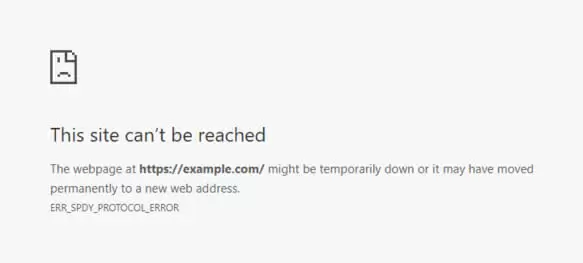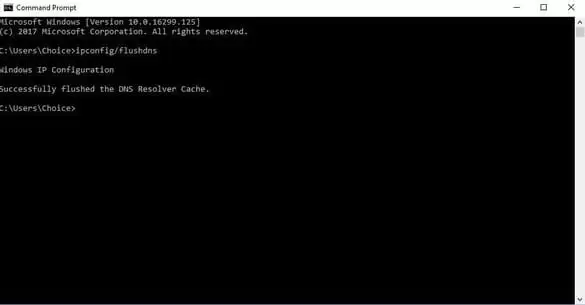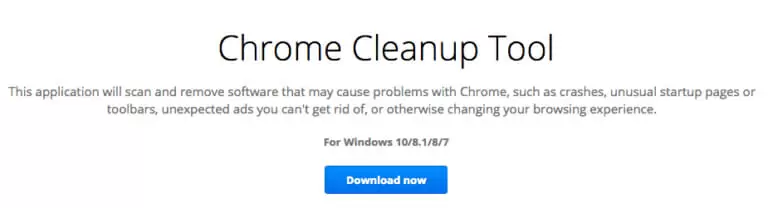In this article, you will learn how to fix the err_spdy_protocol_error which appears on your Google Chrome browser. You will learn how to fix this error using the steps which I will show you below. All of these steps have been tested and they all work 100%.
This article is a roller coaster ride to having a very great and amazing experience browsing the internet with Google Chrome.
Let’s get started.
Quick Overlook
WHAT IS ERR_SPDY_PROTOCOL_ERROR?
Err_spdy_protocol_error is a Google Chrome error. It does not affect web browsers such as Firefox, Internet Explorer Safari, etc.
WHEN DOES THIS ERROR POP UP?
SPDY requires a special communication security to work without error.
You are most likely to come across this error when visiting a website without this security.
This error also occurs because chrome cannot handle a situation where files transferred over multiple connections clash or get corrupted.
This error usually pops up when visiting websites like Gmail, YouTube, etc.
It could also pop up when visiting other websites such as Reddit, Wikipedia or Tumblr.
OTHER TYPES OF ERR_SPDY_PROTOCOL_ERROR
You may see other types of errors when you see this original error.
But, once the original error is fixed, these errors will also be fixed.
These error messages are;
- err_spdy_protocol_error angular
- err_spdy_protocol_error iis
- err_spdy_protocol_error nginx
- err_spdy_protocol_error aws
- err_spdy_protocol_error 200
HOW TO FIX ERR_SPDY_PROTOCOL_ERROR
In almost every instance of this, the first thing to do is to reload the page several times.
Then, you can restart the browser to see what that would do.
This is actually the first response recommended.
And guess what?
It works almost every time.
In the event that it doesn’t work, there are a couple things you can do.
STEP 1: CHECK IF YOUR BROWSER IS UP-TO-DATE
Usually, an outdated browser causes this problem. So, updating your browser will fix this problem.
HOW TO CHECK AND UPDATE YOUR BROWSER
- Open Google Chrome.
- Move the cursor to the upper right-hand corner and click on the three vertical dots. Select “settings in the tray opened.
- There is a side bar here. Click on this and scroll down.
- You will see “About”. Click on “About” and a new page will open where you can check if your browser is up-to-date.
STEP 2: FLUSHING THE SOCKETS
You can flush your browser sockets to resolve this issue. Take the following steps.
- Open Chrome
STEP 3: CLEARING YOUR CACHE
You can also clear the web caches from your browser. If you don’t know how to clear your cache, follow the following steps.
First, we will be looking at clearing caches on a computer.
- Open Chrome and click on the three vertical dots at the upper right corner.
- Find “more tools and click on the “clear browsing data option”.
- From the different options displayed, select the two options;
- One for cookies and other site data, and
- The one for cached images and files.
- You can select how much data you want to delete from a menu at the top. Then, click on clear data.
- Finally, restart your browser and try to visit the web page that was giving the error earlier.
From Android/iOS devices
- Locate the same three vertical dots and select history from the drop-down menu.
- From the available options, select clear browsing data.
- Then, select these two options; the one for cookies and other site data and the one for cached images and files.
- Select how far back you want to delete data.
- Finally, click on clear data.
STEP 4: FLUSHING THE DNS AND RENEWING IP
This also clears the err_spdy_protocol_error.
Follow the following steps;
To flush DNS
- Press the windows button on your keyboard and type in “cmd”
- Open up Command Prompt
- Type in ipconfig/flushdns and hit Enter.
To Renew DNS
- Typing “cmd” from Windows, open up Command Prompt
- Type in ipconfig/release and press Enter.
- Then, type in ipconfig/renew and press Enter.
It is advised to be connected to the internet before trying to renew your DNS.
STEP 5: USE CHROME CLEAN-UP TOOL
Chrome clean-up tool is the best way to fix this error.
Various issues related to the browser are also fixed with this utility.
All you have to do is to install this tool and execute it to scan your browser.
In a few minutes, all your errors will be fixed and you will be able to visit sites you couldn’t visit earlier.
This program is very useful since it fixes other chrome issues.
HOW TO USE CHROME CLEAN-UP TOOL
- Open your Chrome browser.
- Click on the main menu button, located in the upper right-hand corner and represented by three dots.
- Scroll to the bottom of the page and click on Advanced.
- Scroll further until you locate the Reset and clean up section.
- Select the Clean-up computer option.
STEP 6: CHECK YOUR ANTIVIRUS SETTING
You should check if it is not your antivirus program causing this problem. Sometimes, antivirus programs block some websites.
If you are using Avast Antivirus, then you can fix the problem through the following steps.
- Open Avast Antivirus.
- Click on menu and select settings.
- Then, select exclusions.
- Finally, add all URLs that give the error.
Computers use different antivirus programs, so we cannot be specific here. You may contact the developers if this is the case (or Google it).
That’s it! You must have fixed this error. Always restart your browser each time you use one of the steps listed above.
CONCLUSION
And that is it! You have cleared the error from your computer and you can now browse the error pages. Make sure to follow each of the steps above step-by-step to get the best result.