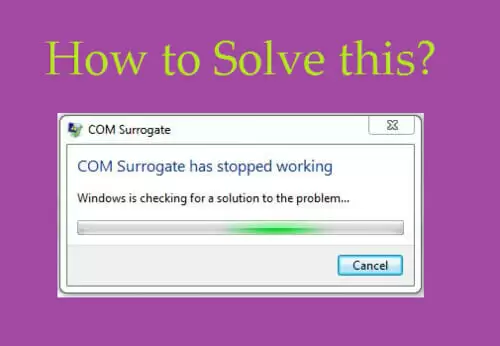If you saw the message ‘COM Surrogate has stopped working’ on your screen, then you have come to the right place.
Here you will learn what is COM Surrogate and how to stop it from crashing your Windows.
Quick Overlook
What Is COM Surrogate in Windows 10?
When you open Windows Task Manager, you may see more than one COM Surrogate process running at the same time. Right-click on any of them and go to Details to reveal it’s true nature. You will notice that it’s actually dllhost.exe process.
It might look like a virus to some users but it’s a legitimate Microsoft service. Windows uses this process to handle COM objects outside the process that’s requesting it.
It’s an efficient way to keep the bad code away from the Explorer and other Windows programs.
Why Do You Keep Seeing ‘COM Surrogate Has Stopped Working” Error in Windows 10?
Microsoft uses COM Surrogate to allow developers to create extensions – called COM Objects – for programs. When a program like Windows Explorer is requesting to run some code (extension), it’s handled by the COM Surrogate process.
When you see this error, it simply means the COM Surrogate process has crashed. Most of the time, this process crashes when it tries to run some flaky code. AND it could be a sign that your PC is infected with a virus.
Is COM Surrogate a Virus?
Sometimes, hackers can use the COM Surrogate process to run malicious code on your computer. If your computer is running slow and you have noticed high CPU consumption and high disk usage, it could be a virus.
Follow these steps to check if your PC is infected by a COM Surrogate virus.
- Right-click on the Task Bar in Windows 10 and open Task Manager
- Click on More Details at the bottom to explore running services
- On the Process window, look for COM Surrogate processes
- If you notice more than one process running, it could easily be a virus or malware.
Worry not, we listed an easy solution below to help you in this situation.
Remove the COM Surrogate Virus – Easy Method
You will need a reliable antimalware program that will do the job for you. Once you have downloaded and installed an antimalware utility, simply follow the steps below.
- Click Start and then press the Power button
- Hold Shift on your keyboard and click on Restart
- From the options you see, select Troubleshoot and go to Advanced Startup settings
- Now restart from the next screen
- When you see Advanced Boot Options screen, select Safe Mode With Networking
- Go to your infected user account
- Open your antimalware program
- Go to manual scan
- Set the path to C:\Windows\System32 for a deep manual scan
- Wait for the program to finish scanning
- Once completed, restart your PC.
Dllhost.exe is located in the System32 folder. A deep scan should find any trojans masking as a dllhost file. Once found, you can delete the file using the antimalware program.
Remove COM Surrogate Virus Using Command Prompt and System Restore
Sometimes, you won’t be able to restart your PC in Safe Mode With Networking after it’s infected by this virus. The good news is that you can still get rid of it by using the Command Prompt. Follow the steps below.
- Click Start in Windows and press the Power button
- Hold Shift on your keyboard and click on Restart
- From the options you see, select Troubleshoot and go to Advanced Startup settings