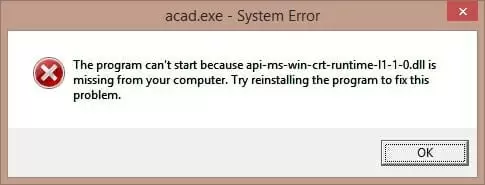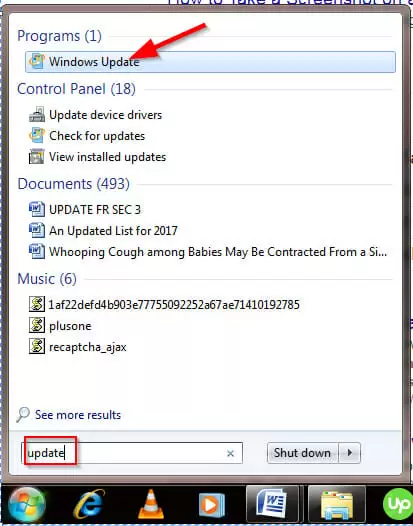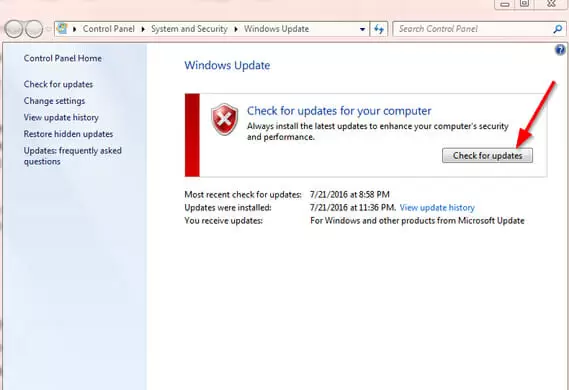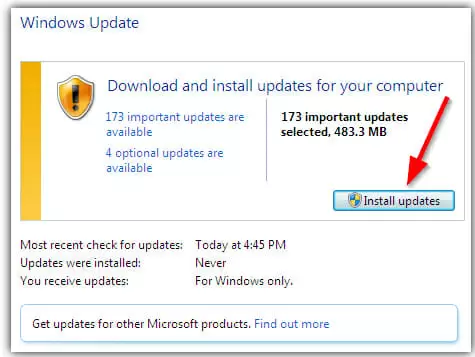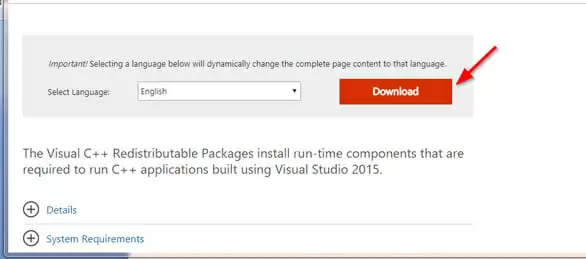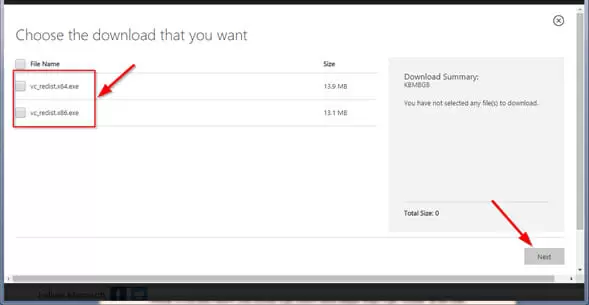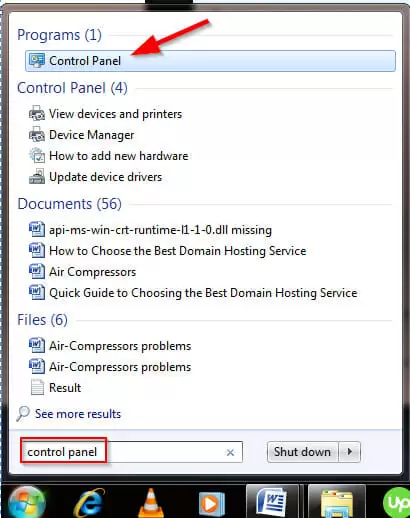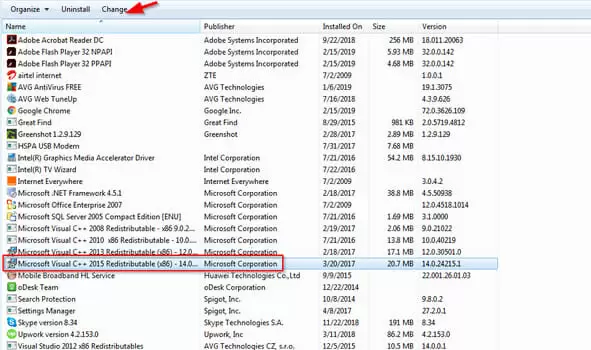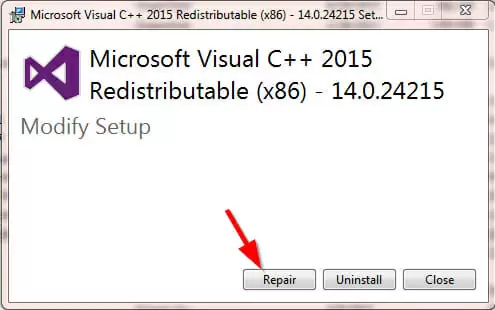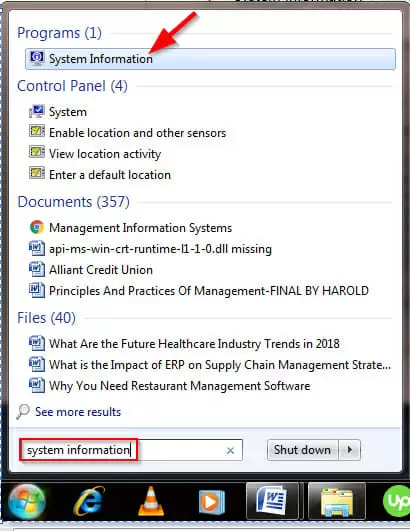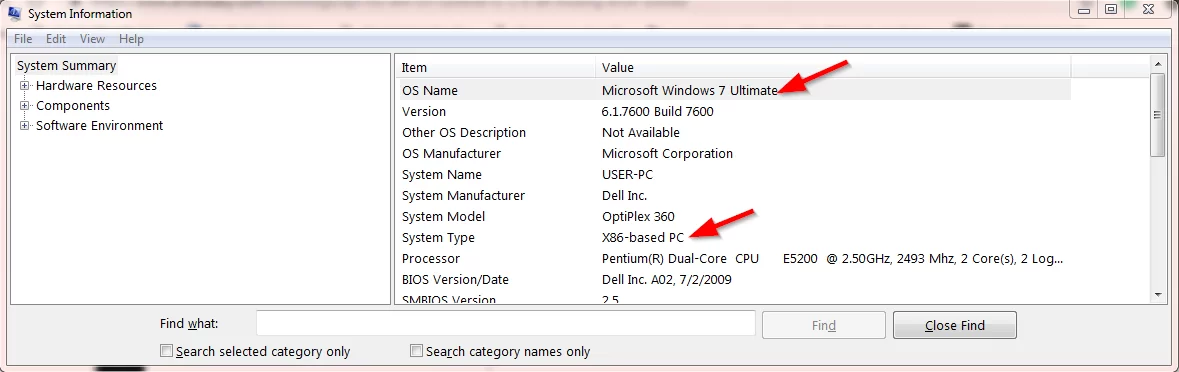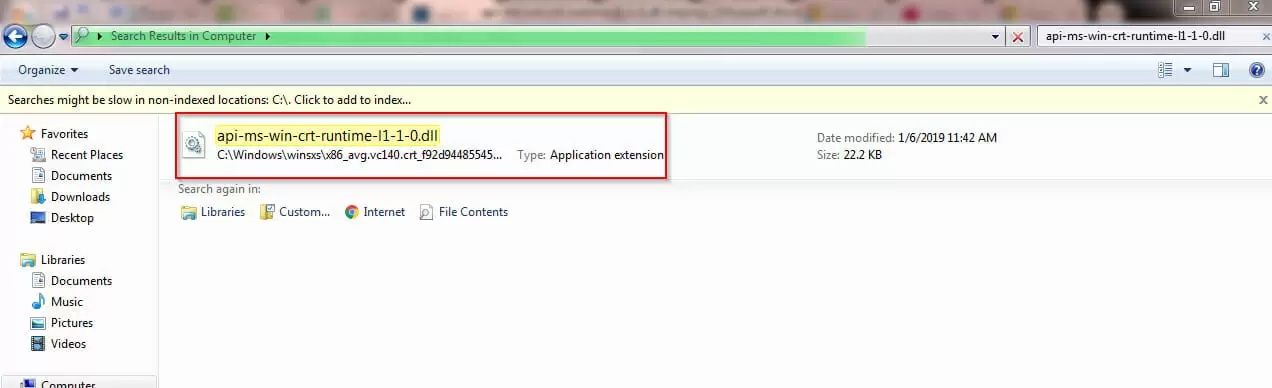It can be frustrating to see the api-ms-win-crt-runtime-l1-1-0.dll missing error when trying to open a new program or file. In this post, you will learn how to fix the error in four simple methods.
Continue reading to find how.
Quick Overlook
What causes the api-ms-win-crt-runtime-l1-1-0.dll missing error?
The api-ms-win-crt-runtime-l1-1-0.dll missing error pops up when trying to open programs Skype, Adobe applications, Corel, Xampp, SmartFTP, Microsoft Office, Autodesk, Wamp, and others.
The error indicates the api-ms-win-crt-runtime-l1-1-0.dll file required to complete the installation of the program is missing on your PC.
The dll file is part of Microsoft Visual C++ Redistributable for Visual Studio 2015. It is not installed together with the program that gives the “can’t launch” error.
So, if your computer doesn’t have the Visual C++2015 Redistributable package, any program that can’t find that particular dll file from the DLL libraries will throw the error message. A corrupted dll file can also cause the error.
Read on to see how to fix the api-ms-win-crt-runtime-l1-1-0.dll missing error.
How to fix the api-ms-win-crt-runtime-l1-1-0.dll missing error
Before you start, you may want to replace all corrupted system files by running a System File Checker. Also, try to reinstall the program causing the error.
Method 1: Fix the problem through Windows Update
This method aims to install the latest version of Windows that hasVisual C++ Redistributable for Visual Studio 2015. Follow these simple steps:
Step1: Go to the Start menu and enter in ‘Update’ in the search box. Click ‘Windows Update’ on Windows 7 or ‘Check for updates’ on Windows 10.
Step 2: From the new window, click ‘Check for updates’ to proceed
Step 3: Windows will initiate the automatic process of checking for updates. The updates will install automatically in Windows 10. For Windows 7, you’ll have to click ‘Install Updates.’
Step 4: Restart your PC for the changes to take place. Repeat the three steps above until you have the latest version of Windows.
Step 5: Go to the application that was throwing up that error message. Launch it to see if method one has fixed the api-ms-win-crt-runtime-l1-1-0.dll missing error. If the program does not open, try method 2.
Method 2: Download and install Visual C++ Redistributable for Visual Studio 2015 from the Microsoft website
You can download Visual C++ Redistributable for Visual Studio 2015 from the official Microsoft website.
Step 1: Visit the Microsoft Download Center page
Step 2: Click the ‘download’ button
NOTE: If you don’t know your system type, follow these simple steps: type ‘system’ in the Start menu search box, then ‘System Information’ for Windows 7 or ‘System’ for Windows 10. A window will pop up to reveal your system type.
Step 3: Check one of the boxes on the page to choose your system type (x64 or x86 for 32 bits) and click ‘Next.’
Step 4: The download should start immediately
Step 5: Once the download is complete, double click the ‘.exe file.’ Follow the instructions on the window to complete the installation
Step 6: Again, go back to the program to see if the error has gone away. If the program doesn’t open, proceed to method 3 below.
Method 3: Repair the Visual C++ Redistributable for Visual Studio 2015 on your Windows computer
If your computer has Microsoft visual C++ 2015 Redistributable and you are still getting the api-ms-win-crt-runtime-l1-1-0.dll missing error, you could try to repair it. Follow these steps:
Step 1: Go to the Start menu and type ‘Control Panel’ in the search box
Step 2: Click ‘Program and Features’ to access the next page
Step 3: Click Microsoft visual C++ 2015 Redistributable and then ‘Change.’
Step 4: Click the ‘Repair’ button
Step 5: The User Account Control will prompt you to click ‘Yes.’ Then follow the instructions on the screen to complete the repair process.
Method 4: Get the api-ms-win-crt-runtime-l1-1-0.dll file from another computer
You can also get the api-ms-win-crt-runtime-l1-1-0.dll file from another computer that uses the same operating system as your computer.
Find a computer that has the same Window system type as your computer. Follow these steps to check your windows type:
Step 1: Press the key on your keyboard with the Windows logo to launch the search box
Step 2: Enter ‘system information’ and click System Information
The next window should display your system type
Copy the dll file from the other PC and paste it to your computer. Follow these steps:
Step 1: Press the key with the windows logo and ‘E’ simultaneously on the other computer to launch the File Explorer
Step 2: Then go to C:\Windows\System32, type api-ms-win-crt-runtime-l1-1-0.dll in the search box on the top right corner, and hit ‘Enter.’ If it doesn’t show any results, try C:\Windows\SysWOW64 and repeat the process.
Step 3: After finding the dll file, copy it, go to your computer and paste it in the same place you found it on the other computer.
However, keep in mind that not all computers with the same system type have the dll file you need to fix the api-ms-win-crt-runtime-l1-1-0.dll missing error. So, this method doesn’t work all the time.
NOTE: Don’t download dll files from any website as they may contain viruses that could harm your computer.
You can also try to download and install Universal C Runtime directly from Microsoft. Restart your computer. If your computer runs on Windows 10, then Universal CRT is already part of the OS.